Installing an autopackage
Autopackage is a distribution-neutral packaging format for distributing applications for Linux. Every Linux distribution already has a package format, of course —RPM and ".deb" are the most common, but these formats focus on a central repository with well-known applications. The autopackage format is for the applications that are less well known.
The web site for autopackage also contains a page with installation instructions. However, to streamline the download-&-install procedure, we wrap the autopackage in a "tar.gzip" archive, and therefore the process becomes slightly different.
-
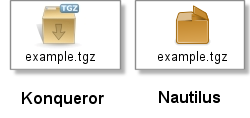 Step 1 - Download & save
Step 1 - Download & save
-
Download the software of your choice and save it to a location on the hard disk
(remember this location). Note that the extension of the software package is
"
.tgz" or ".tar.gz", even though it is an "autopackage" archive.
- Step 2 - Extract the autopackage file
-
Open the "
.tgz" (or ".tar.gz") file that you downloaded with an archive manager. Usually, you can simply double-click on the file in a file manager (such as Nautilus of Konqueror). Extract the autopackage file to another location on your hard disk (the same location as the ".tgz" file is fine, and/tmpis fine too).
-
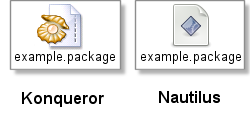 Step 3 - Run the autopackage file
Step 3 - Run the autopackage file
-
Go to the location where you extracted the autopackage file. Then, run the
autopackage file, for example, by double-clicking on the icon or by right-clicking
on the icon and choosing "Run shell script...".
Depending on your file manager, you may be asked whether you want to display the contents of the file, or run it. If so, choose Run.
- Step 4 - Follow the directions of the setup program
- The autopackage file contains a shell script that starts a wizard-like installer. Follow the directions of this installer, and you are done.

