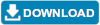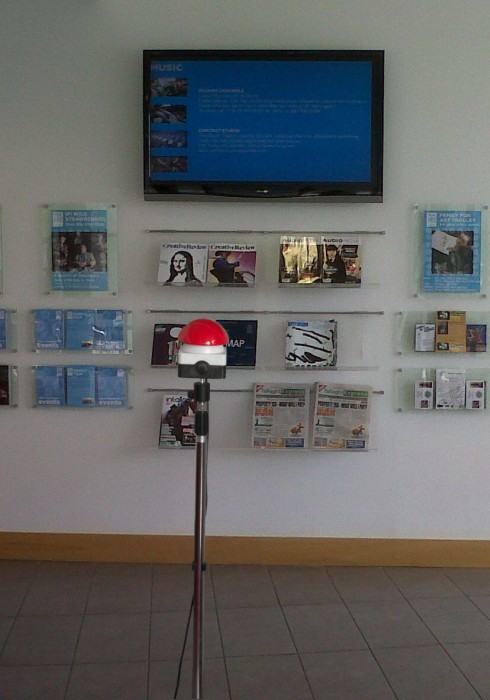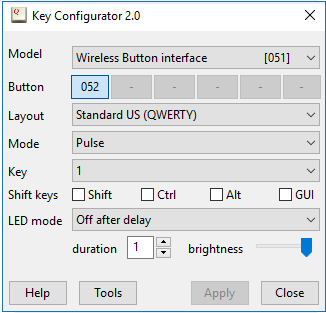USB Dome Button
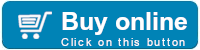
For quotation requests or technical information, please contact us by e-mail. To visit us, see the address information page.
Downloads: Key Configurator 2.13.
The “USB Dome Button” is a palm switch with a large mushroom dome. It connects to a workstation or PC via a USB cable. A press on the button sends a keystroke (or a mouse button click) to the workstation. You can configure which keystroke that is. You can use the USB Dome Button to perform any command on the workstation: launch a presentation, start a show, pause or resume playback, function as a “Quiz Buzzer”, or any other action.
The dome is available in several colours.
The USB Dome Button is recognized by the PC as a “keyboard” —with only a single key. Microsoft Windows (and other operating systems) have intrinsic support for these devices. The USB Dome Button runs out of the box, no driver is needed (on tablets with a USB “On-The-Go” connection, an adapter-cable is needed). The button is fully compatible with “Game Show Presenter” and similar applications (see also the application note).
Features
The USB Dome Button is a robust “emergency switch”-style button, for indoor and outdoor use. The sealing USB connector allows for splash-proof cable connection. Cables are available up to 4.5 metres. A “debounce” circuit avoids false triggering and an ESD protection filter on the USB input guarantees a reliable operation.
As mentioned above, the PC or workstation recognizes the USB Dome Button as a keyboard with one key. The key to transmit to the PC is configured via a free configuration utility, see the Downloads section. In addition to standard keys, that utility also allows you to configure a few extended functions, such as to function as a “play/pause” button on a remote control, or as a mouse button. By default, the USB Dome Button transmits the keyboard key “1”.
In addition to single-key transmissions, the USB Dome Button supports “macro commands” which allow to transmit a sequence of key strokes to the PC, including key combinations with “Alt”, “Ctrl” or “GUI” shift modifiers. With a macro, a press on the button can start an application or open a web browser on a specific URL.
Multiple Dome Buttons may be attached to a PC at the same time, with each Dome Button (typically) configured to transmit a different key code.
The base of the button has two holes of Ø5.2mm for mounting the button on a table or wall. For a temporary fixation (mobile use), the button also has a threaded insert for camera screws (1/4"-20 UNC); this allows the button to be fitted on a camera tripod or on a microphone stand. (Heavy duty tripods often use 3/8" screws instead of 1/4", but adapters to go from one thread size to the other are available.)
Specifications
| Dimensions | Base: 85 × 85 mm, height: 45 mm, dome diameter: 94 mm; total height: 101 mm. |
| Colour | Base: black & grey; dome: red, black, green, yellow or white. |
| Mechanical lifetime | > 106 operations |
| Mechanical mounting | Two 5.2mm mounting holes (semi-permanent mounting); 1/4"-20 UNC threaded insert (temporary mounting). |
| Operating temperature | -25 °C to +40 °C. |
| Degree of protection | IEC/EN 60529: IP65 |
| Actuation force | 20 to 25 N. |
| USB connector | Mini-B, buccaneer (sealed IP68). |
| USB interface/profile | USB “HID”, keyboard profile, configurable key code. |
| Power supply | Powered through the USB connection. |
| Debounce criterion | 20 ms stable period. |
| Switch latency | 50 ms maximum, 35 ms average. |
| Illumination | Option: 12 high-brightness low-power LEDs. |
Accessories and variants
Application notes
- KeyConfigurator Usage Guide
- The guide to using the KeyConfigurator utility, to program the USB Dome Buttons, USB Pushbuttons and Wireless Dome Buttons to a key or key sequence.
- USB Buttons as Quiz Buzzers
- This application note describes how to use the USB buttons as quiz buzzers, with specific focus on the illuminated buttons.
Downloads
- Key Configurator utility
-
The KeyConfigurator utility it the utility for programming the USB Dome Buttons,
USB Pushbuttons and Wireless Dome Buttons to a key or key sequence.
See also the Usage Guide.Microsoft Windows 
Version 2.13 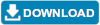
Apple macOS 
Version 2.13 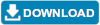
Linux 
Version 2.13 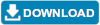
- Button Lights utility
-
For buttons with LED illumination, you need this utility to control and configure
the illumination. This utility can be used stand-alone or in combination with
quiz master software.
Microsoft Windows 
Version 1.7 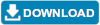
- USBHID SDK
-
The Software Development Kit for the “usbhid” devices (which
includes these USB Dome Buttons). This programmer's library allows you to
switch button illumination on and off under control of your own software.
This SDK provides interfaces for C/C++, C# and VB.Net, for 32-bit and 64-bit
software (Linux is 64-bit only). Documentation is included.
Microsoft Windows
Linux

Version 1.7 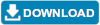
- USB Dome Button Specifications
-
All systems 
PDF file